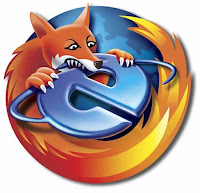
There are a number of use-cases for which you would want to browse a mobile-optimized website on your PC. When you visit the mobile website on your PC’s web browser, the website displays the full content much to your dismay. However, when you visit the browser on a mobile, it displays a perfectly mobile optimized page.
In these cases, there are some simple steps that you can follow to open mobile websites on your PC:
Download and install the latest version Firefox from http://www.getfirefox.com/.
Install the addon and restart firefox.
From the firefox window, select “Tools” menu & click on “Modify Headers” option ( Tools -> Modify Headers).
Below the title bar, there’s a drop down. Select “Add” from the drop down box.
Now in the text box next to the drop down, type “user-agent”.
In the third text box, paste this string – Mozilla/5.0 (SymbianOS/9.2; U; Series60/3.1 NokiaE51-1/100.34.20; Profile/MIDP-2.0 Configuration/CLDC-1.1 ) AppleWebKit/413 (KHTML, like Gecko) Safari/413.
Click on “Save”.
Using the buttons on the Modify Headers addon window, you can enable or disable particular items.
That’s it! Whenever you want to view a mobile website, just go to Tools->Modify Headers and enable the user agent you added in step 8. When you don’t need it, just open this window and disable it.
You can close addon window after you have enabled/disabled items.
Enjoy!

pakai mozilla 4.0 ke atas sahaja
ReplyDelete